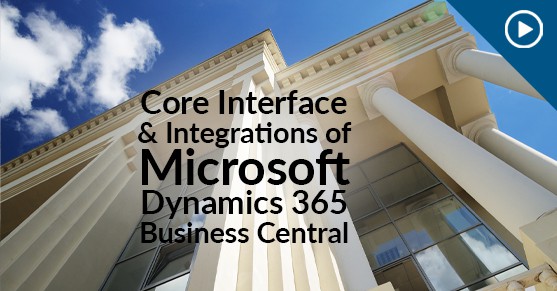The following is an adaptation from a transcript of our Snacktime Snippet series, a collection of helpful videos showcasing many different ways we facilitate your business outcomes with technology. To access this content visually, check out the video below!
This blog is an introduction to the Dynamics 365 interface and its core capabilities. You have the option of watching the video which includes an extensive demo or reading the transcript below. We have provided this in blog format so that you can find what you need to help your business grow. Request a custom demo for the specific solution fit for your industry. Contact us for more!

Welcome to our first series of Snacktime Snippets. We’re providing little bites of information on Microsoft Dynamics 365, an XTIVIA app for government contractors with Paul Skurpski and Mark LaHart.
In today’s episode, we’re going to cover some general information about the Dynamics 365 interface and some of the core capabilities that Microsoft and XTIVIA are delivering to government contractors today.
Dynamics 365 Interface
When logged in to the GovCon365 solution, each user profile can personalize that homepage through a particular role. In this case, I’m logged in as a project accountant at a government contractor.
And what that role center provides is the ability to get to the information specific to my role quickly. In this case, essential information about contracts, jobs, resources, or people, et cetera.
There’s also role-based security, which controls what a user can do once they log in. For example, do they have the ability to read, write, modify, delete, and execute permissions? Even though we’ve got pre-canned roles, often what we see is certain employees within the company perform tasks “as assigned.”
When I look at my main interface, I’ve got information about journals and self-service capabilities. And down below, when I expand it, you see some additional details here.
If there are aspects of the system that I get into regularly, but they’re not on my homepage, I can just search for them. So, for example, if searching for a location is something I get into daily, I can just add that to my homepage by bookmarking it. Just like when I’m browsing the Internet and find a web page that’s exciting and interesting to me, I can bookmark that to return to it quickly.
As a bookmark, it becomes available from my homepage, making it easy for users to get to tasks that they perform daily. However, if they have something unique about their role that might be different from another person in their company, they can just add it to their homepage.
As I scroll down on the interface, I see my activity cubes. So in my particular row of information, I have my timesheet and expenses that need to get processed. So if somebody has responsibility for processing expense reports, they would see how many are outstanding to be processed—the same thing with timesheet corrections. Over to the right, I’ve got some wizards. So if I want to create a job from an existing job or just go through a series of questions to make a job, I could use my new job wizard.
Then, as I scroll down, I can leverage Power BI reports or create my own lists of jobs. I can pull from the master list of jobs and add or delete any jobs on my homepage. If there was one job I wanted to take off, I could delete it. It doesn’t delete it from the system; it just deletes it from my personal list. We’ve got another Snacktime Snippet on Power BI coming soon!
If I want to look at a specific client to see, for example, that client’s credit limit or their balance due, I can just select the customer. In this case, I’m looking at Adatum Corporation, and I see what their balance is, the credit limit, et cetera. We’ve got a series of Power BI dashboards and reports that are available to users at the click of your finger.
If I need to go into any of the sections of the system, I can just click on, in this case, the customer record. It’s going to take me into the list of all my customers. If you remember earlier, we were looking at Adatum Corporation. That same information I’m looking at from the homepage to that Power BI report is available from the list. In this case, I can see the credit limit of $855,360, the balance due of $102,241.78. And I can drill into that number to see the overall open AR. So when I drill into it, you can see all the outstanding AR entries. Since they’re all overdue based on that date, I see those highlighted in red.
So it makes it easy for a user not only to drill down and see the detail, but it visually changes the representation to draw the eye to it. It’s red because it’s overdue and I need to make some kind of change.
In addition, for any of these views, if you want to set filters on them, you can click the filter box or on the top right-hand side. I can click the filter pane, and now it gives me the ability to set all sorts of different filters. I can filter by any of the fields on the right-hand side. In this case, I want to filter by the balance due. I’m going to look for all clients that have a balance due greater than $10,000. And now, on the right-hand side, you can see that I’ve got that subset of the list. Once I create a filter list, I have the option to save it. And we’ll just say this is a balance due greater than 10K. And now, the next time I log in, if I need to get to that list of customers with a balance due of more than 10,000, I would just select from my master view. If I want to go back to all customers, I can either remove that filter or just click “All.” All these capabilities are available across the entire application.
Integration With Microsoft Office
When it comes to Business Central, there are a couple of integration points with Microsoft Office products. The first area is how it integrates with Excel.
Anytime you run a list or a ledger, you can open that or edit it in Excel. So once I click “Edit in Excel,” it’s going to send that list view off and populate Excel with the same data that was inside of Business Central. Many systems can send things off to Excel, but Microsoft gives that next level of capability.
Edits made in Excel will be reflected in Business Central after publishing. So, for example, if I create a simple formula to increase everyone’s credit limit by 10%, then hit the “Publish” button, the software validates it against the business logic and publishes that information back into Business Central.
If I did anything that violated the data entry rules, it would let me know. For example, if I made an alphanumeric entry in a numeric field, it would tell me that it wasn’t an acceptable change. If I tried to update a field that wasn’t allowed to be edited in this case, that balance, remember the balance due we talked about earlier, comes from a sub-ledger or drills down. So it’s saying it’s a read-only field.
If a subset of a list is created and sent off, and I decide to reuse it, I can always save that list locally. Then, anytime I log on, I can refresh that list, and it will give me whatever the latest is, in terms of the information in Excel. If I re-sort any of the columns or hit “Refresh,” that balance or credit limit is updated.
Whether sending a list or a ledger out or uploading a journal entry, it’s great to have that flexibility to take advantage of Excel. So now, let’s get back into Dynamics.
Document Management
Another area of integration I want to talk about is document management. This will take advantage of SharePoint, as well as leveraging emails. So, for example, let’s go down to the Department of Defense as a customer. You’ll see that there’s no document attached here, but if I had a document on my desktop, I could just drag and drop it and move it over into Business Central. It’s going to make a copy of it and put it into SharePoint.
I can do that with any kind of document. Many systems can attach documents, but this goes one step further by leveraging Zetadocs, one of our key partners. Let’s say I received an email from our CEO, and I wanted to attach it to this record. I can just take that document, drag and drop it over here. Now it’s going to attach that email that the CEO sent to me. Even if the user deletes the email, the attachment remains.
So now, the email is available to anybody. All kinds of communications you have with your customers, vendors, and employees end up on your personal email. If you want to associate it with the record, you can just drag and drop it in, and now that’s associated with, in this case, the customer record instead of your individual inbox.
Ease of Use
Those are just some general things that make a great solution, not just for a government contractor but for any company. Let me touch on a handful of other aspects that I think differentiate the system. People aren’t only looking for rich and robust capabilities; they’re also looking for ease of use. So I talked earlier about those user profiles and how I can easily personalize them by adding something to my home page and search the entire menu.
If I click my three horizontal lines here, it will take me into the profile I’m logged into. In this case, these are the daily aspects of the system for a Project Accountant. If I hit “Explore All,” this will show me all aspects of the application—everything from manufacturing and sales order processing to purchasing and finance. If I wanted to look at one of the particular modules, in this case, finance, if I hit “Explore,” this shows me everything within finance: the core general ledger, which includes the chart of accounts, payables, vendors, fixed assets, and also cash management. One of the great things about cash management is how you can manage your cash flow. Look for another Snacktime Snippet on that topic coming soon, as well! It’s not just cash flow looking in the rearview mirror, either. We can also forecast cash flow. And Microsoft’s using some AI tools to help aid in those cash flow forecast capabilities.
In addition to those kinds of integrations, we’ve also got integrations with banks. So, for example, if you need to reconcile your bank account, a service will connect with the bank and give you your latest bank balance. So for Microsoft Dynamics 365, it’s not just about the capabilities in the system; it’s how we can leverage Office 365 and some of the fantastic integrations that go across the application.
The last thing I want to discuss today regarding the ease of use and the general interface is personalizing the homepage. So the personalization option would be things like this headline here.
It takes up a lot of space. So if I don’t want to see it, I can hide it to see relevant things better. So now those dashboards below get more real estate on the homepage.
I can also move around any of these sections to make it worthwhile for me as a user to have all the critical information that I need daily. I can also personalize. I talked about lists, but I can personalize any of the data entry forms. So earlier, I was on a customer record. Now I’m in a vendor record, and you could see that on the vendor records, same idea with document management. When creating a new vendor, I can create a new vendor from a template, which will pre-fill some fields, but I can also personalize these data entry forms. So there’s different information, by tabs: general information, address information, government contract data, such as information about your vendors for your GSA reporting for small and disadvantaged businesses. But on each of these tabs, I can show more or less data when I collapse it. I can also personalize it if I need to add fields that maybe aren’t visible. So if I click “Add Fields” over to the right, it’s going to show me that I’ve got some additional information. So maybe I want to have a second name for the customer. I’ve got the main customer name, but I want to add the name too. I can add that, and now it gives me the ability to have that information on my homepage.
I can also control the tab order. As I tab through, if I decide that maybe name two is optional, and I don’t want to show it as part of the tab order, I can also make sure it’s not part of the tab order.
Dynamics 365 has rich and robust capabilities, as well as the ability to simplify and personalize its interface so users can take advantage of the features without being overwhelmed.
In addition, it also provides that security to control it and make sure that users are only in parts of the system they should be. If you want to give users only read access, you can certainly do that.
I’m Paul Skurpski, and for Mark LaHart, thanks for joining our first Snacktime Snippet. Join us for more on other exciting bite-size information for Dynamics 365 for government contracts.